If you play Elder Scrolls Online through Steam, you’ve probably encountered this login error at least once. Luckily, there are two quick and easy methods that you can use to get back to your grand adventure.
Method One
For this method, you’re going to want to make sure that Steam is in “Online” mode. To do this, open Steam. Next, navigate to the top left of the Steam window and click the “Steam” button. Once you do this, a menu will appear. The second option down will be “Go Online…” if you’re currently offline. Select this option.
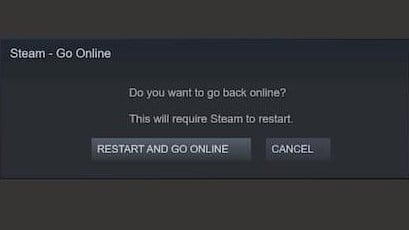
Click “Restart and Go Online.” After you do this, navigate to the “Steam” button at the top left of your launcher once again. Click the “Exit” option, which is at the bottom of the pop-up menu.
Close all Elder Scrolls Online related programs, including the ESO launcher. When you fully exit Steam and Elder Scrolls Online programs, relaunch Steam. Find the “Library” tab near the top left of your Steam window. Find Elder Scrolls Online in your game library and click it; then click the green “Play” button.
If method one doesn’t work, try out this next method.
Method Two
In this method, you’re going to change Steam to “Offline” mode. To do this, navigate to the top left of your Steam browser and click the “Steam” button. A pop-up menu will appear and you’ll click the “Go Offline…” option.
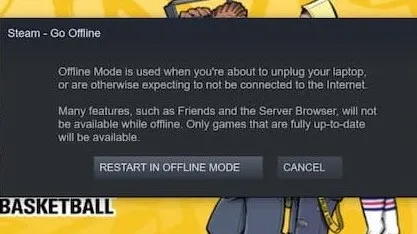
Click the “Restart in Offline Mode” button. This will restart your Steam browser and you’ll be in Offline Mode. Find the “Library” tab, click on Elder Scrolls Online, and click the green “Play” button to bring up the Elder Scrolls Online game launcher.
When you have the Elder Scrolls Online launcher open, go back to your Steam browser and turn it back into “Online” mode. Close Steam once more; then, launch Steam as an Administrator.
To do this, find the Steam icon on your desktop. Right-click it to bring up a pop-up menu. Click the “Run as administrator” option, then click “Apply.”
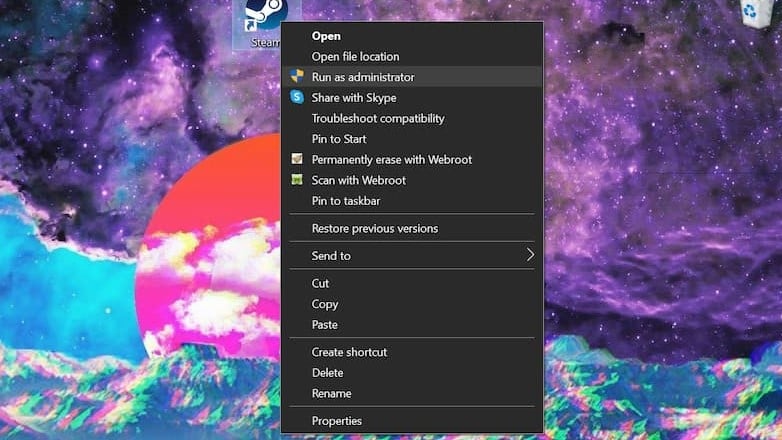
Once you’re running Steam as an administrator: relaunch it and you’re all set.






