MultiVersus is a brand new fighting game that combines the likes of Arya Stark with the looney antics of Bugs Bunny. It’s a wacky concept, and you can play it with an Xbox controller. Here’s how to set it up.
Pick up the pad and play

When you play games on PC, it’s often a toss as to whether or not an Xbox controller works as an input. In this case, MultiVersus should work natively with an Xbox controller. If not, you have a few options to consider for your input method.
Use Steam Big Picture
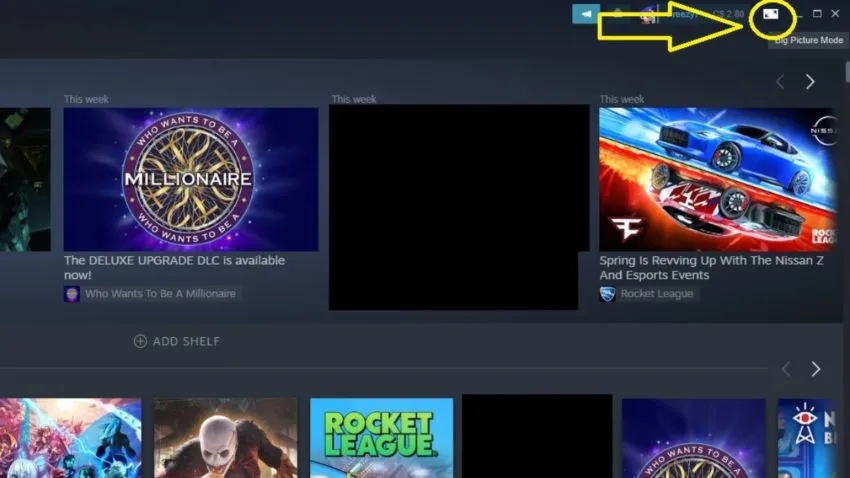
Steam Big Picture is a great way to customize your controller inputs and make any input method work. To start it, press the square symbol with arrows on each side on the top right of Steam.
From there, select MultiVersus within Steam Big Picture’s Library. Once there, you’ll see on the left side “Manage…” Click on that and then you’ll see “Controller” Configuration” under Steam Input. Now, turn on your Xbox controller and select this option.
You may need to first enable Xbox One Controller Configuration support by going back to the main menu of Steam Big Picture and selecting the gear symbol on the top right. From there, you can alter the Controller Settings and then enable “Xbox Configuration Support.”
After enabling the Xbox controller and finding the “Xbox One Controller Configuration” screen, you can make your own inputs for MultiVersus or you can press X on the controller to find “Browse Configs.” Select “Gamepad,” and then you’re ready to go.
Boot up MultiVersus from within Steam Big Picture, so you can start kicking butt in one of 2022’s most promising fighting games, and it’s free-to-play as well.
Updating your controller’s firmware
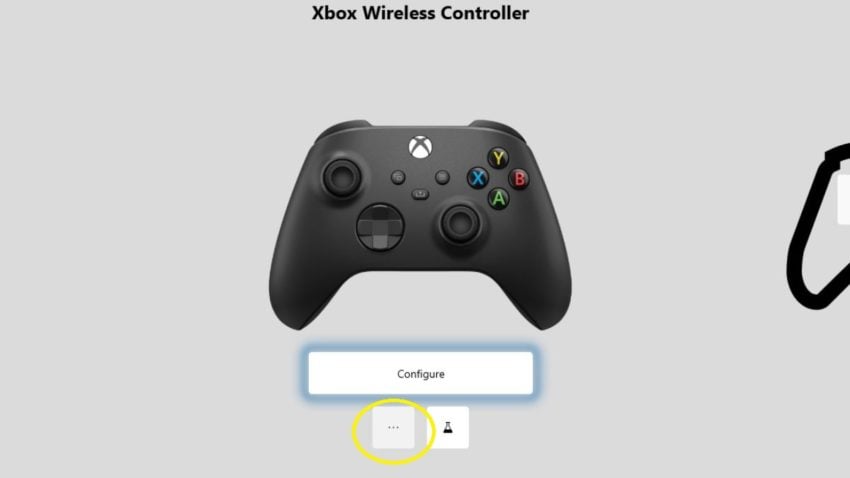
If you’re struggling to connect your Xbox controller to the game, it may need to be updated in the PC’s firmware. Open up the Microsoft Store on your PC and find the “Xbox Accessories” app. Connect your Xbox controller to the PC through a USB cable. Once you’re on the first screen of the app and have the controller connected, press the … symbol below. Click on Update now to get the latest firmware. Do not remove the controller once the process begins. Hopefully, the controller will now work automatically with MultiVersus.






