With its myriad of currencies and rarities and gem slots, Loot in Path of Exile can be pretty difficult to sort through on the fly. And when fighting your way through area after area, it’s easy to miss something useful. So whether you’re new to Path of Exile or a seasoned veteran, it’s worth considering using a loot filter to make distinguishing the wheat from the chaff a little bit easier.
Although there are a few different options for where to get a filter, the simplest and most popular place to look is FilterBlade, a site that makes and collects filters for players to download for free.
Recommended settings
For new players, or players just starting the leveling process in a new league, the best option will certainly be to stick with the Neversink SC preset and select the semi-strict option with the slider. For players working into the endgame, stricter options may be more useful. There are also style options here, but your choice really comes down to personal taste. The standard style option is clearly differentiated without being overly colorful or busy.
How to apply
Once you’ve sorted through the options and found the right ones for you, it’s time to get the loot filter into your game. And while there is an option to sync your profile with your Path of Exile account, the simpler method is to download your filter and apply it manually.
To do this, click on the Download tab in the top right corner of the page. Then, click the Download option in the directions. Once the file is downloaded, open This PC/Downloads, and find the file titled FilterBlade.filter.
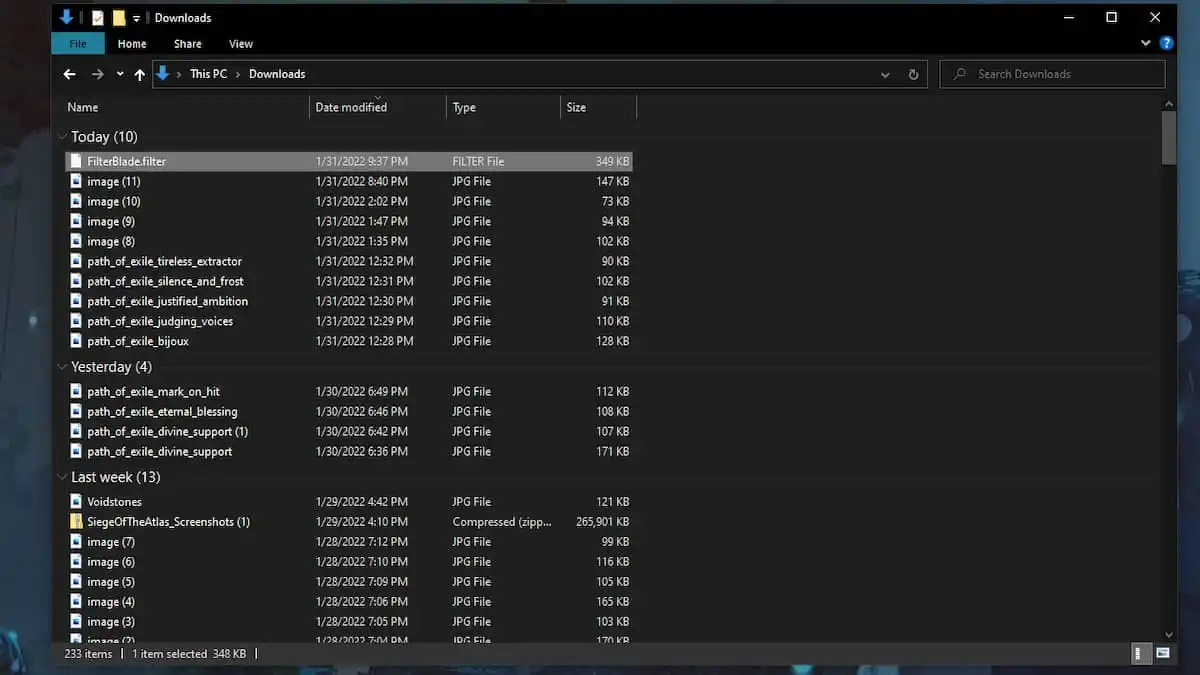
If your Downloads folder is sorted chronologically, the filter should be at the top of the list. Once you’ve located it, move the file to This PC/Documents/My Games/Path of Exile.
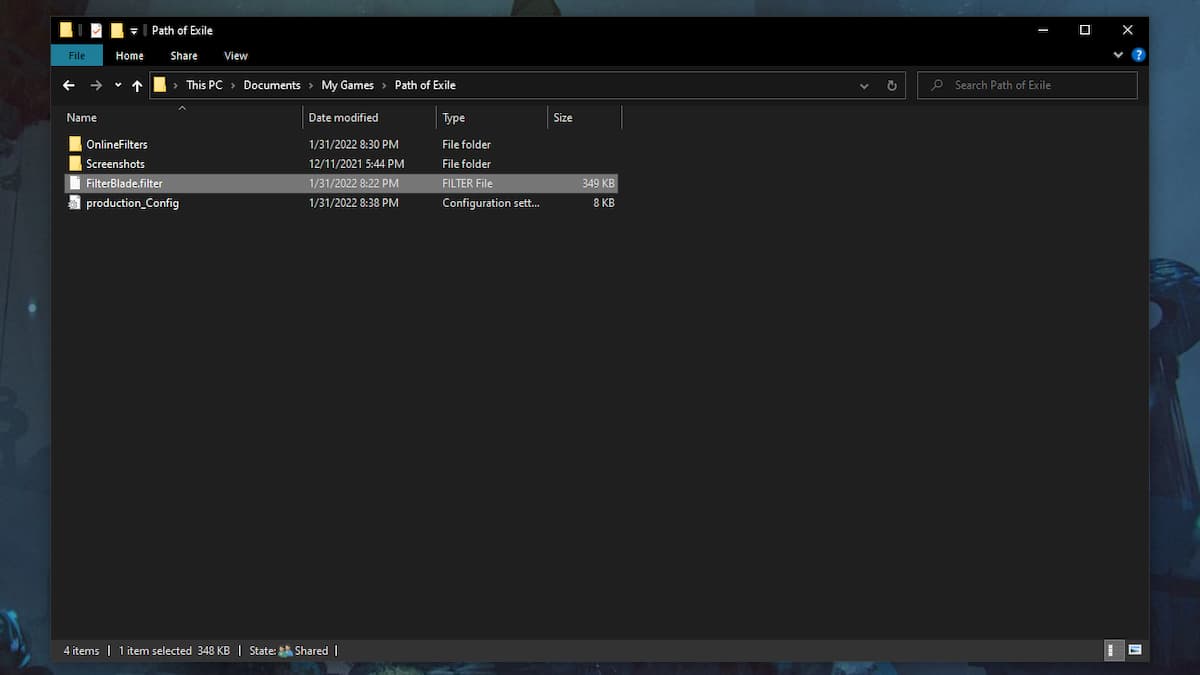
At this point, it’s time to launch Path of Exile. From the main menu, click on Options and select the Game tab. Then open the drop-down menu next to List of Item Filters and select FilterBlade. If your filter doesn’t show up in this list, select the folder icon to make sure the game is looking in the same location where you saved your filter. Then, hit the refresh icon and wait, for a few seconds, for FilterBlade to show up.
Related: All new gems in Path of Exile: Siege of the Atlas
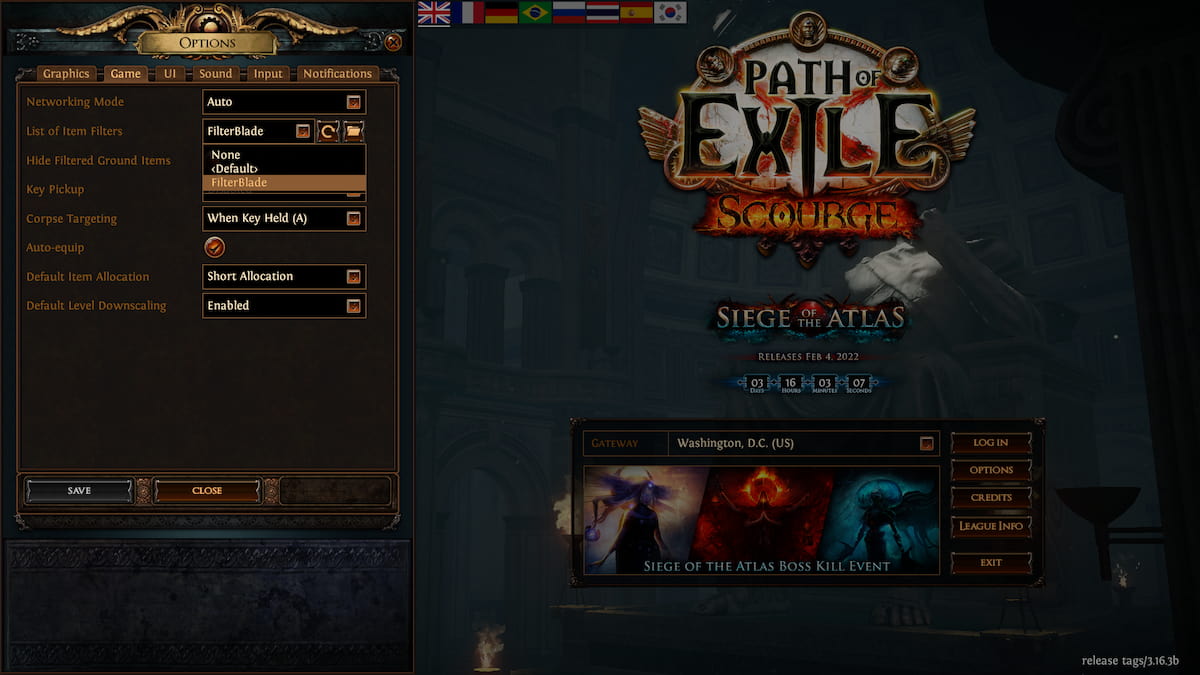
With this done, your new loot filter should be applied and ready to go. Remember that loot filters are often adjusted when new challenge leagues or other major patches go into effect. As such, it’s a good idea to keep your filter up to date with the current version of the game.






